
GSE Smart IPTV on Firestick is one of the best IPTV players for Android. It is a freemium player that does not offer any content. GSE Smart IPTV has a user-friendly interface that supports adding M3U URL, JSON URL, and Xtream Codes of your IPTV Provider. Currently, the GSE Smart IPTV is unavailable on the Amazon App Store. But, you can sideload the GSE Smart IPTV app on Firestick using Downloader. If you’re not interested in sideloading the app, you can use the screen mirroring method to get GSE Smart IPTV on Firestick.
Digitonika offers you a Free Trial IPTV test without commitment or payment
We’ll also cover what you can do if you face problems like geo-restrictions or buffering issues while enjoying All stream live . Hint: All you need is a VPN!
Our Recommended VPN – ExpressVPN
How to Install GSE Smart IPTV on Firestick
1. Turn On your Firestick-connected TV and connect the Firestick to a WiFi.
2. Install the Downloader app on Firestick from the Amazon App Store.
3. Once downloaded, Go to the Settings of your Firestick.
4. Locate and select the option My Fire TV.
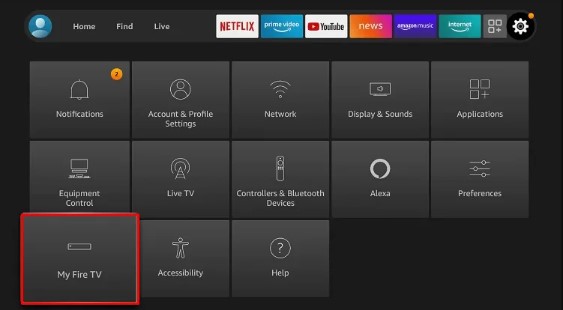
5. Hit the Developer options.
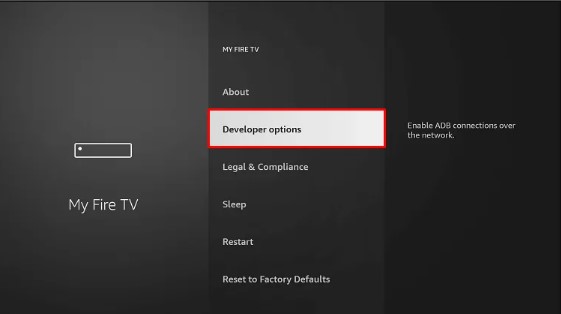
6. Tap the option ABD debugging and turn it On.
7. Also, click Install unknown apps and enable the Downloader app by clicking the toggle switch.
8. Launch the Downloader app on Firestick.
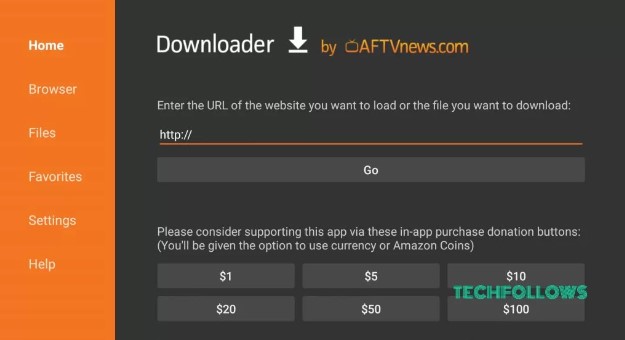
9. Enter the GSE Smart IPTV APK link and hit the Go button.
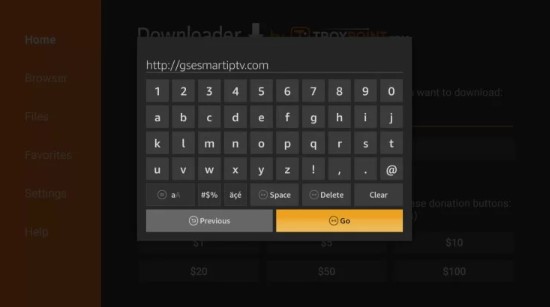
10. Wait for the GSE Smart IPTV APK file to download.
11. Finally, select the Install button to download the app on your Firestick.
Digitonika offers you a Free Trial IPTV test without commitment or payment
How to Use GSE Smart IPTV on Firestick
1. Launch the GSE Smart IPTV on your Firestick.
2. Click the Agree button on the EULA agreement form.
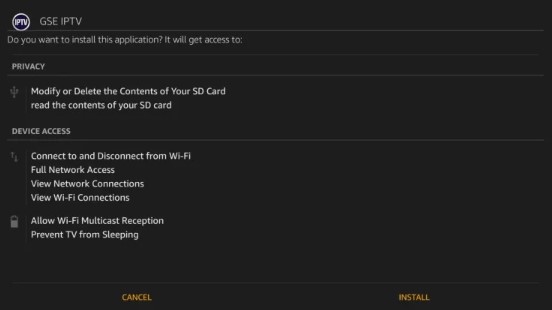
3. Click the Hamburger icon at the top left.
4. The GSE Smart IPTV provides you with a list of options given below.
- Local Playlists – By selecting this option, you can stream the videos from the local storage.
- Android Local Media – This allows you to view all the media files without adding them to your playlists.
- Upload Playlist with FTP – You can download the playlist directly from the FTP server using this option.
- Mobile Mode or TV Mode – By clicking this option, you can change the resolution of the video.
- Remote Playlists – The remote playlist helps you to add the M3U URL or JSON URL of your IPTV Provider.
- Xtreme-Codes API – You can select this option to add the Xtreme Codes of your IPTV service provider.
- EPG program Guide – By using this option, you can import the EPG guide of your provider.
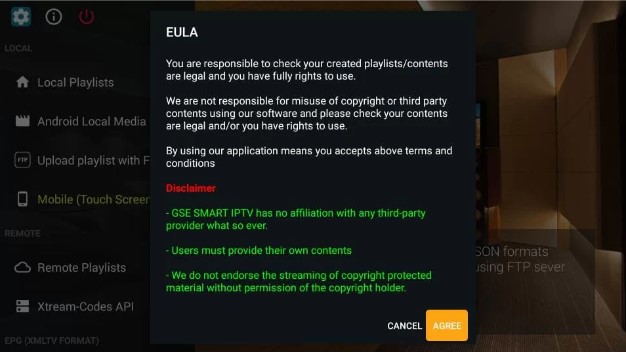
How to Add External Player on GSE Smart IPTV
Although GSE Smart IPTV is a player, it allows you to add an external video player to stream the IPTV content.
1. Launch the GSE Smart IPTV on your Firestick-connected TV.
2. Click the Hamburger icon at the top left corner.
3. Scroll down and click the External Player option.
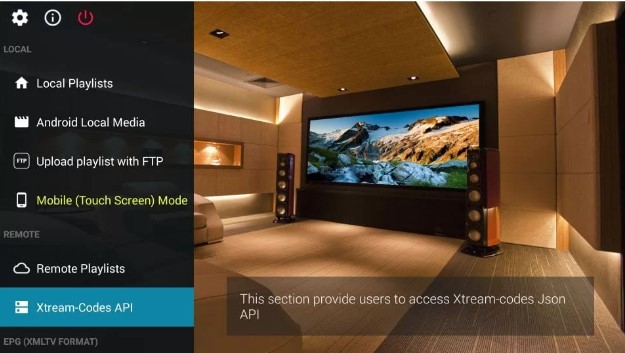
4. Click the Plus + icon and tap the Find option from the popup menu.
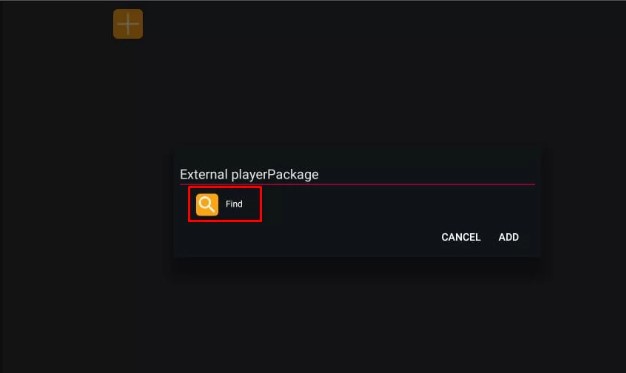
5. Choose the media player you have installed on your Firestick. Here, we have selected the MX Player. Finally, click Add to complete the process.
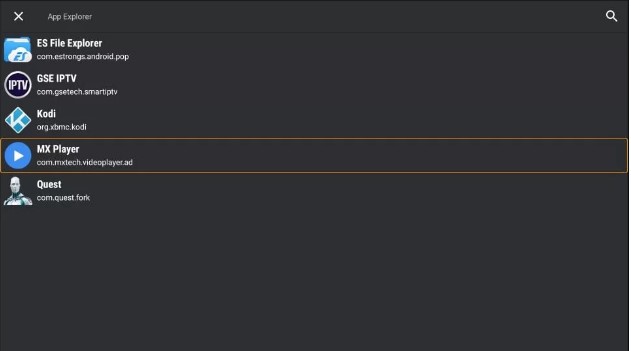
Digitonika offers you a Free Trial IPTV test without commitment or payment
How to Screen Mirror GSE Smart IPTV on Firestick
You can also mirror your Android Phone screen on Firestick and can stream videos from the GSE Smart IPTV mobile app.
1. Launch a browser on your Android Phone.
2. Download the GSE Smart IPTV APK file from an APK website and install it on your Android Phone.
3. Then, connect your Android Phone and Firestick to the same WiFi.
4. Enable Screen Mirroring on your Firestick. To do it, refer to the steps below.
Go to Settings → Tap Display & Sounds → Click Enable Display Mirroring → Turn ON.
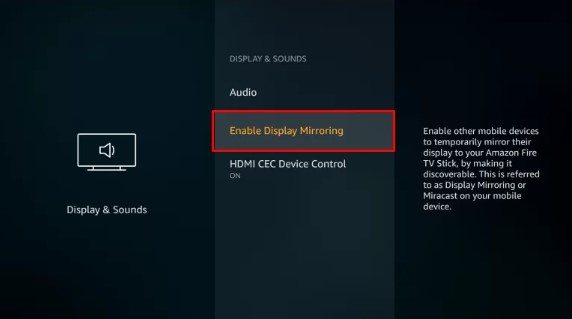
5. Go to the Notification Panel on your Android Phone and hit the Cast icon.
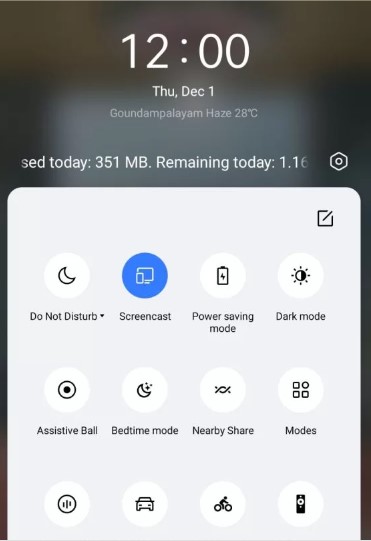
6. On the pop-up menu, select your Firestick device to mirror the Android Phone screen.
7. Once mirrored, launch the GSE Smart IPTV on your Android Phone and add the M3U URL of your IPTV Provider.
8. Play any content on the GSE Smart IPTV player and stream it on your Firestick-connected TV.
IPTV is a lot cheaper than traditional cable and satellite networks. Unlike the traditional networks where you need a cable connection and a dish to stream live TV channels, with IPTV, you only need an internet connection, and you can stream live TV channels, VOD, PPV, and more from anywhere.
To watch +20 000 Live Worldwide Channels and Constantly Being Updated With New Channels And +33 000 VODs!
Digitonika offers you a Free Trial IPTV test without commitment or payment
