
IPTV on Android Box : IPTV is an Internet Protocol Television that helps us to see live TV channels or movies over the Internet. To stream IPTV content on your device, you need an IPTV Player and the login credentials from an IPTV provider. There are plenty of IPTV providers available online. Make sure to choose the right IPTV provider which provides more content at a lower price.
Digitonika offers you a Free Trial IPTV test without commitment or payment
IPTV is compatible with several devices including smartphones, PCs, Tablets, Roku, Smart TVs, and more. If you are using an Android Box, you can easily install an IPTV player from the in-built Play Store. There are plenty of IPTV players available in the Google Play Store. Some of the best IPTV players in the Play Store are GSE Smart IPTV, IPTV Smarters, Smart IPTV, and more. In this article, let’s look at the steps to install IPTV on Android Box. How to Install and Setup IPTV on Android Box
Supercharge Your Entertainment: IPTV for Android Box – Endless Streaming Adventures Await 📺
How to Download IPTV on Android Box
In this guide, We have used the IPTV Smarters application to explain the installation process. You can download any IPTV Player of your choice.
1. Connect the Android Box to your TV and set up the device.
2. Turn On your Android Box-connected TV and connect it to a strong internet connection.
3. On the home screen, locate and select the Apps icon.
4. Click the Play Store to launch it.
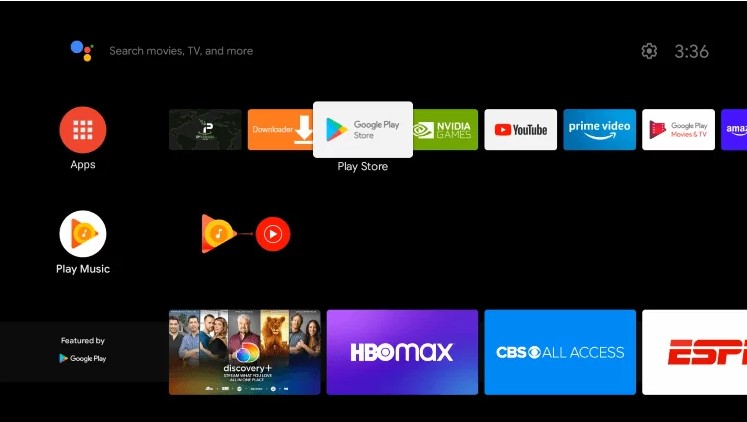
5. Hit the Search icon on the Play Store and search for the IPTV Smarters app.

6. Select the app from the search results and click the Install button on the app info page.
7. The IPTV Smarters app will be installed on your Android Box-connected TV.
Discover the best app for IPTV M3U on Android Box – Elevate Your Streaming Experience 📺
Digitonika offers you a Free Trial IPTV test without commitment or payment
How to Sideload IPTV on Android Box
1. Launch a browser on your computer and go to the official website of IPTV Smarters.
2. Download the APK file of IPTV Smarters or click the link below to download the APK file on your PC.
IPTV Smarters APK: https://www.iptvsmarters.com/smarters.apk
3. Once downloaded, plug in a USB drive to your PC and transfer the APK file to the USB drive.
4. After transferring the APK file, eject the USB drive and connect it to your TV.
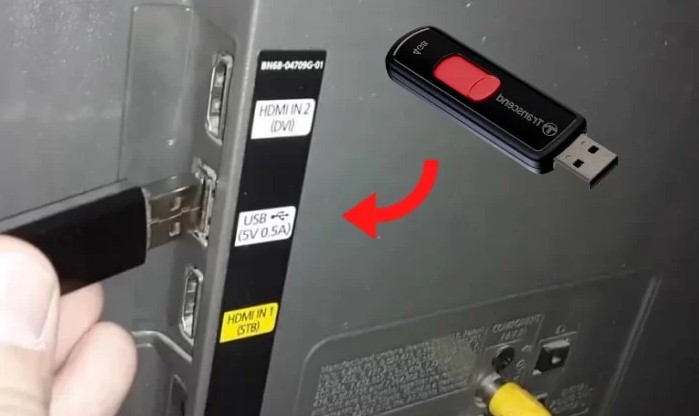
5. You must enable Unknown Sources on Android Box before sideloading the APK file. To do it, refer to the below one-line guide.
Go to Settings → Tap Device Preferences → Select Security & Restrictions → Turn On Unknown Sources
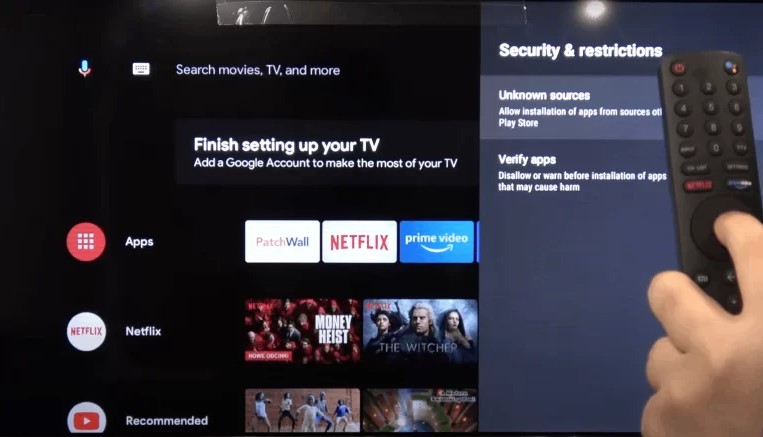
6. Now, launch any File Manager app on your Android Box-connected TV. If you haven’t installed the app, install it from the Play Store.
7. Go to the USB drive section and click the IPTV Smarters APK file.
8. Select the Install button on the pop-up menu and follow the on-screen prompts to install the app on your Android Box.
Digitonika offers you a Free Trial IPTV test without commitment or payment
How to Set Up IPTV Smarters on Android Box
1. Launch the IPTV Smarters app on your Android Box.
2. Tap the Add New User option on the home screen.
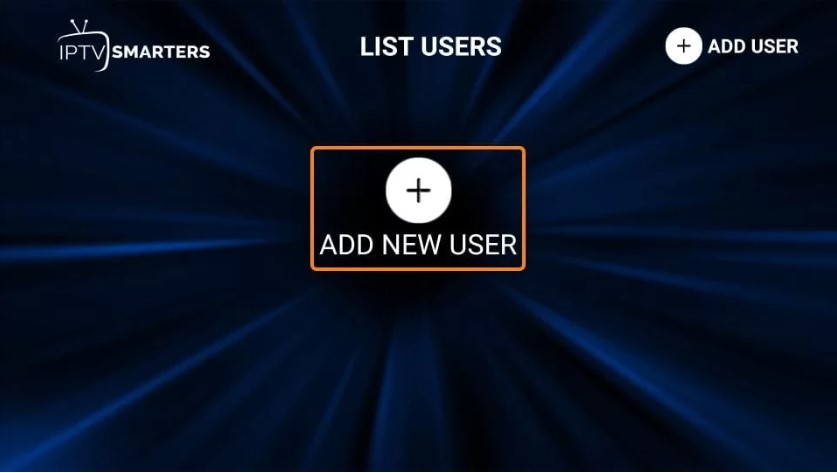
3. Select Load Your Playlist or File/URL or Login with Xtream Codes API.
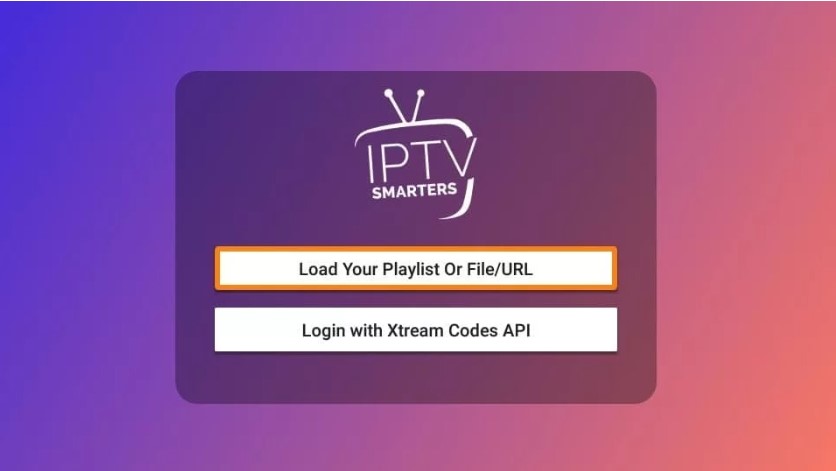
4. Type the IPTV credentials given by your IPTV Provider and click the Add User button.
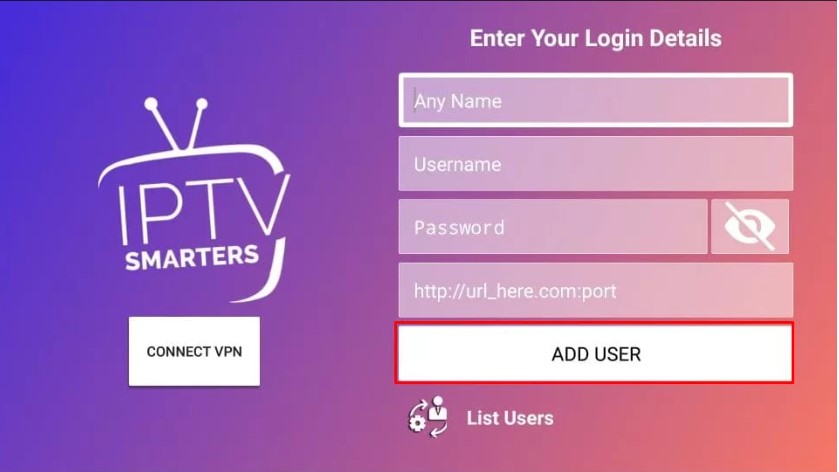
5. Once the content is loaded, play any content on the IPTV Smarters app and watch it on your Android Box.
Unlock the Secret! How to Record IPTV on Android Box – Capture Every Moment 📺🔴
Note: We do not provide Adult Channels
Digitonika offers you a Free Trial IPTV test without commitment or payment
