
IPTV on Nvidia Shield is one of the best Android boxes available on the market. It is the best platform to stream the IPTV content of your service provider. As this platform is Android-based, you can easily download your desired IPTV apps from the Play Store. It delivers great performance while streaming IPTV content. Streaming IPTV on Nvidia Shield is one of the best ways to experience videos of high quality. For instance, we’ve taken IPTV Smarters Pro and GSE Smart IPTV app to explain the installation process. Nowadays, most IPTV services are illegal. So, set up and configure a VPN on Nvidia Shield before installing the app.
Digitonika offers you a Free Trial IPTV test without commitment or payment
Master Your Entertainment: Nvidia Shield TV Pro IPTV Setup Guide – Stream Like a Pro 📺
We’ll also cover what you can do if you face problems like geo-restrictions or buffering issues while enjoying All Stream live. Hint: All you need is a VPN!
Our Recommended VPN – ExpressVPN
Unleash Entertainment: IPTV for Nvidia Shield – Elevate Your Streaming Experience 📺🎮
Pre-requisite:
- Connect Nvidia Shield to your TV and set it up.
- Make sure to have an active IPTV subscription and login credentials of your IPTV provider.
- Connect the TV to a strong internet connection.
How to Install IPTV on Nvidia Shield
Elevate Your Nvidia Shield IPTV App for Ultimate Streaming 📺🎮
The Nvidia Shield runs on an Android-based platform. So, you can easily install any IPTV app from the Play Store on Nvidia Shield.
1. Turn ON your Nvidia Shield and open the Google Play Store.
2. Click on the search icon and search for IPTV Smarters Pro.
3. From the results, select the application with the developer name WHMCS SMARTERS.
4. Select Install to initiate the installation process.
5. The application will be installed on your Nvidia shield.
Digitonika offers you a Free Trial IPTV test without commitment or payment
How to Setup IPTV on Nvidia Shield
1. Open the IPTV Smarters Pro app that you installed.
2. Tap on Accept and agree with the Terms and Conditions of the app.
3. Select Add New User.
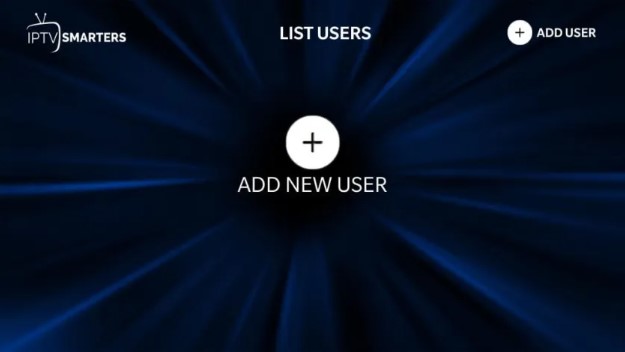
4. From the two options available, select Load Your Playlist or File/URL.
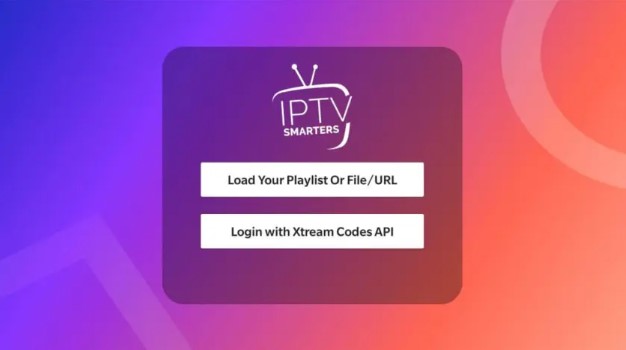
5. Based on the playlist file you got from your service provider, you need to configure the IPTV settings.
Add Playlists File
- If you have the Playlists File of your IPTV provider, you need to select the option File in the Playlist Type.
- Then, tap Browse and select the file from your device.
- Enter a name for your Playlist.
- Finally, tap Add User.
Add M3U URL
- If you’ve received M3U URL from your service provider, click the option M3U URL.
- Fill in the URL you’ve received and enter a name for your Playlists.
- Then, select Add User.
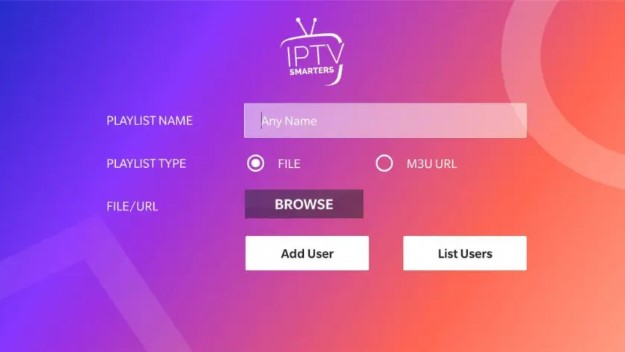
6. In a few minutes, you will see all the IPTV content of your provider on the screen.
7. Play any video and enjoy streaming it on Nvidia Shield.
Digitonika offers you a Free Trial IPTV test without commitment or payment
How to Install and Setup GSE Smart IPTV on Nvidia Shield
GSE Smart IPTV player is one of the popular IPTV players that supports various devices, including the Nvidia shield.
1. On your Nvidia shield, open the Play Store and search for GSE Smart IPTV.
2. Install the GSE Smart IPTV on the Nvidia shield.
3. After installing the app, open it and click Agree.
4. Once you’re in, you’ll find different options on the side menu bar.
5. Look for the option Remote Playlists and select it.
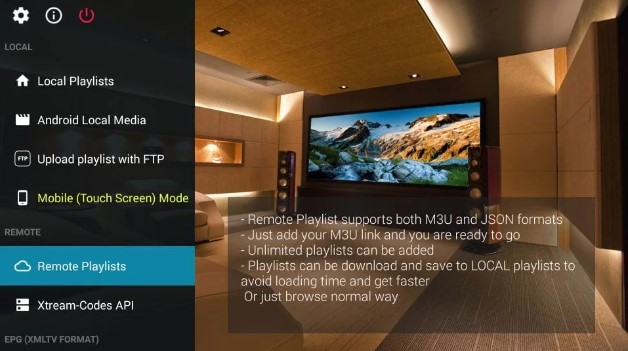
6. Tap the Plus icon and select Add M3U URL or Add JSON URL.
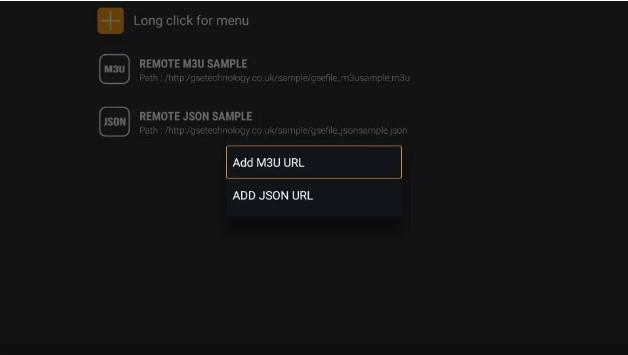
7. Now, enter the required link to stream the video content of your service provider.
8. In addition, you can also add an EPG guide by clicking the option EPG program guide.
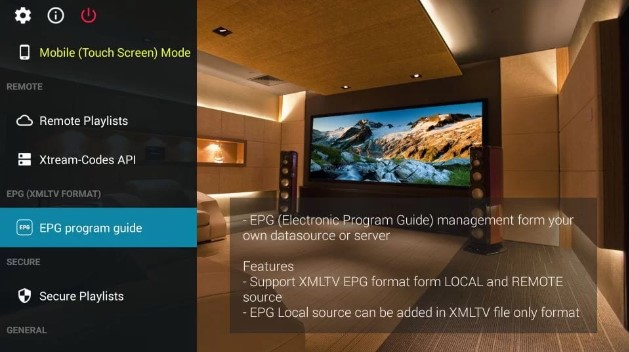
9. Then, select the Plus icon and choose an option Add Local EPG Source or Add Remote EPG Source to add the EPG Guide.
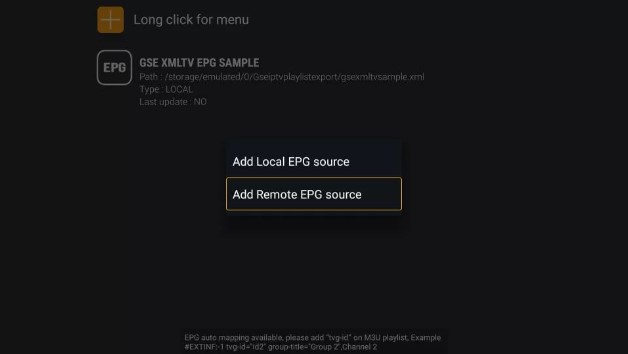
IPTV is a lot cheaper than traditional cable and satellite networks. Unlike the traditional networks where you need a cable connection and a dish to stream live TV channels, with IPTV, you only need an internet connection, and you can stream live TV channels, VOD, PPV, and more from anywhere.
To watch +20 000 Live Worldwide Channels and Constantly Being Updated With New Channels And +33 000 VODs!
Note: We do not provide Adult Channels
Digitonika offers you a Free Trial IPTV test without commitment or payment
