
IPTV On Philips Smart TV: IPTV stands for Internet Protocol Television. It is a modern TV streaming service that allows you to stream unlimited channels on your Smart TV. If you have a Philips smart TV, you can easily activate this service by following a simple procedure given below in this article. Before moving on to this part, let us know about IPTV, how it works and how it benefits you.
Digitonika offers you a Free Trial IPTV test without commitment or payment
How to Get IPTV on Philips Android TV
1. Turn On your Philips TV and connect it to a stable internet connection.
2. Click the Apps icon and select Google Play Store.

3. Hit the search icon on the left pane and type Smart IPTV using the virtual keyboard.
4. Select the Smart IPTV app from the search results.
5. On the app description page, tap the Install button to download the application on your Philips Smart TV.
Transform Your Philips TV: Discover the Best IPTV App philips tv for Endless Entertainment
How to Set Up IPTV on Philips Smart TV
1. Launch the Smart IPTV app on your Philips TV.
2. Note the MAC address displayed on the TV screen.
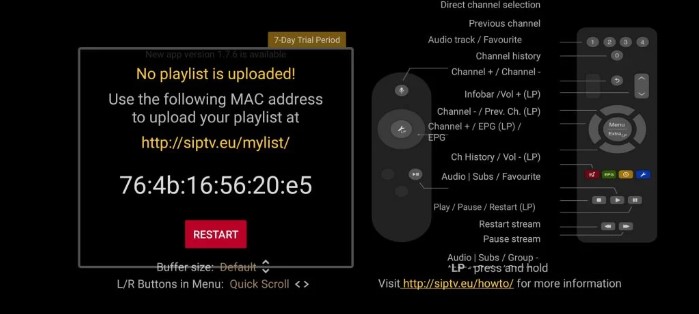
3. Launch a browser on your PC and visit the Smart IPTV website (https://siptv.app/about/)
4. Click the Activation tab at the top and enter the MAC address displayed on your TV.
5. Choose the payment method and purchase the Smart IPTV subscription.

6. Navigate to the My List tab and enter the MAC address on the respective box.
7. Fill in the M3U link or playlists file given by IPTV Provider.
8. Check the box I’m not a robot and click the Send button.

9. Once activated, you will receive a popup message 1 URL added! Restart your App.
10. Now, restart the Smart IPTV app on your Philips TV and start streaming your favorite IPTV videos on a big screen.
Elevate Your Philips TV Experience with IPTV – iptv on philips tv Endless Streaming at Your Fingertips
Digitonika offers you a Free Trial IPTV test without commitment or payment
How to Sideload IP-TV on Philips Smart TV
If you can’t find the Smart IPTV or any IPTV apps on Philips Smart TV, refer to the below steps and sideload the IPTV app. Before sideloading IPTV apps on Philips TV, go to Settings and enable the Unknown Sources option.
1. Open a browser on your Windows or Mac.
2. Download the Smart IPTV APK file from a reliable website.
3. Connect a USB drive to your Computer and transfer the APK file to the USB drive.

4. After transferring the file, eject the USB drive from the PC and connect it to your Philips TV.
5. On your Philips Smart TV, navigate to the USB drive section.
6. Click the Smart IPTV APK file and follow the on-screen prompts to install the application on your TV.
7. After installing the IPTV app, refer to the above method to add the M3U URL on Smart IPTV.
8. Once added, enjoy streaming all your favorite movies, TV shows, and sports videos on your Philips TV.
IPTV is a lot cheaper than traditional cable and satellite networks. Unlike the traditional networks where you need a cable connection and a dish to stream live TV channels, with IPTV, you only need an internet connection, and you can stream live TV channels, VOD, PPV, and more from anywhere.
To watch +20 000 Live World-wide Channels and Constantly Being Updated With New Channels And +33 000 VODs!
Note: We do not provide Adult Channels
iptv philips tv, how to set up iptv, philips smart tv iptv app, philips tv iptv, iptv on philips smart tv, philips smart tv iptv, iptv philips…
Digitonika offers you a Free Trial IPTV test without commitment or payment
