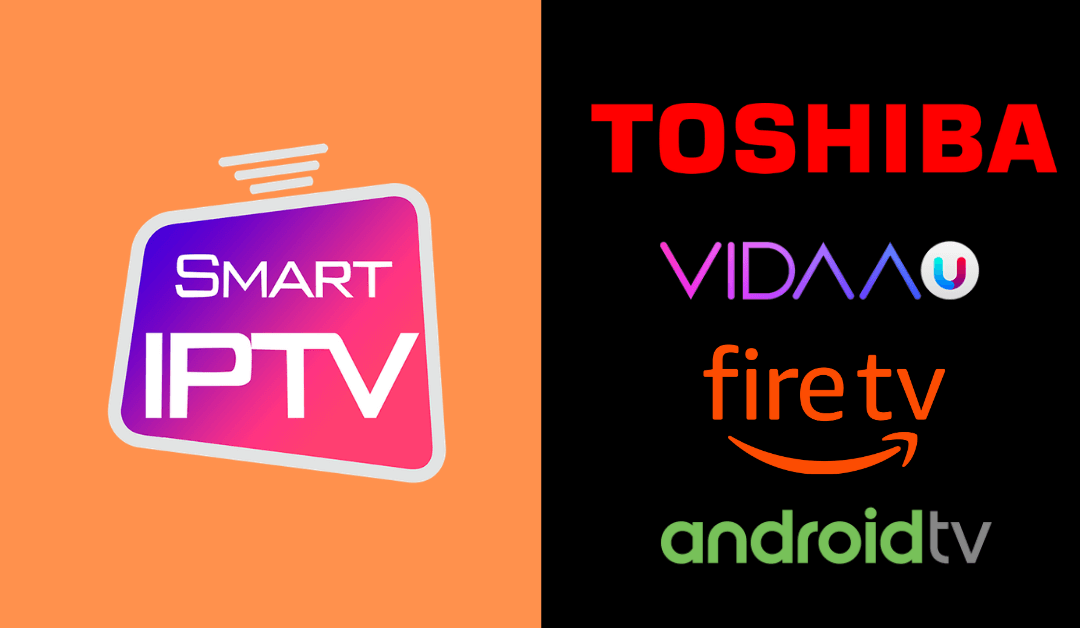IPTV on Toshiba Smart TV, If you are a fan of streaming movies and TV series, apps like Netflix and Hulu will be a great help to you. But all these apps come with a costly price tag. If you feel the same, you have an option called IPTV services. There are plenty of IPTV apps available in the market. One of the best IPTV apps that are supported on all major platforms is Smart IPTV.
It is the best IPTV player available on all types of Smart TVs including the Toshiba Smart TV. It supports the M3U link or playlist file of your IPTV provider. The neat and simple interface of this application allows you to find the content easily.
Digitonika offers you a Free Trial IPTV test without commitment or payment
We’ll also cover what you can do if you face problems like geo-restrictions or buffering issues while enjoying All Stream live. Hint: All you need is a VPN!
Our Recommended VPN – ExpressVPN
Unlock Endless Entertainment! Discover IPTV for Toshiba Smart TV – Your Gateway to Streaming Bliss 📺
How to Install IPTV on Toshiba Android TV
1. Turn On your Toshiba TV and navigate to the Apps section.
2. Select the Google Play Store app from the apps list.

3. Click the search bar and type IPTV Smarters using the virtual keyboard.
4. Select the IPTV Smarters app from the search results and hit the Install button to download the application on your TV.

How to Get IPTV on Toshiba Fire TV
Since the IPTV apps are unavailable on Amazon App Store, you need to sideload the app using Downloader. Before moving into the steps, install the Downloader app on FireOS-powered Toshiba TV.
1. After installing the Downloader app, go to Settings by selecting the cog-wheel icon on the home screen.

2. Select the My Fire TV tile and tap the Developer Options.

3. Choose the option Install Unknown apps

4. Move to the Downloader app and enable it by clicking the toggle button.

5. Launch the Downloader app on your Toshiba TV.
6. Enter the IPTV Smarters APK link on the URL box and hit the Go button.

7. Once the application is downloaded, click the Install button to install the application on your Toshiba Smart TV.

Crank Up Your Entertainment! Toshiba Fire TV IPTV – Stream, Binge, and Enjoy! 🔥
Digitonika offers you a Free Trial IPTV test without commitment or payment
How to Sideload IPTV on Toshiba Smart TV
Before sideloading, you must enable Unknown Sources on Toshiba Smart TV. To enable it,
Navigate to Settings → Click Security & Restrictions → Turn ON Unknown Sources.

1. On your Windows or Mac computer, open a browser of your choice.
2. Go to the official website of IPTV Smarters.
3. Download the APK file of IPTV Smarters from the website.
4. Once downloaded, connect a USB drive to your PC and copy the apk file to the USB drive.
5. After copying the file, remove the USB drive from your PC and connect it to the Toshiba Smart TV.

6. On your Toshiba TV, go to the USB drive section and hit the IPTV Smarters APK file.
7. Follow the on-screen prompts to install the IPTV Smarters app on Toshiba Smart TV.
Digitonika offers you a Free Trial IPTV test without commitment or payment
How to Setup IPTV on Toshiba Smart TV
Each IPTV has different setup procedures. Below, we have listed the steps to set up the IPTV Smarters app.
1. Launch the IPTV Smarters application on your Toshiba TV and accept the terms and conditions.
2. Select any of the options ADD USER or ADD NEW USER on the next page.
3. You can add your IPTV provider credentials in two different ways.
- Load Your Playlist or File/URL
- Login with Xtream Codes API

4 If you have chosen the option Load Your Playlist or File/URL, refer to the steps below.
- Enter your Playlist name
- Choose the M3U URL from the Playlist Type
- Enter the M3U URL provided by your IPTV provider.
- Finally, tap Add User.

5. If you have selected the option Login with Xtream Codes API, follow the steps below.
- Enter your playlist name in the Any Name field
- Enter the Username, password, and server port URL given by your IPTV provider.
- Then, click the Add User button.

6. Now, wait for the IPTV content to load on the IPTV Smarters app.
7. Once loaded, play any video and stream it on your Toshiba Smart TV.
Revolutionize Your Toshiba Smart TV IPTV App! Endless Entertainment Awaits 📺🌟
IPTV is a lot cheaper than traditional cable and satellite networks. Unlike the traditional networks where you need a cable connection and a dish to stream live TV channels, with IPTV, you only need an internet connection, and you can stream live TV channels, VOD, PPV, and more from anywhere.
To watch +20 000 Live Worldwide Channels and Constantly Being Updated With New Channels And +33 000 VODs!
You can Get Your IPTV Subscription Here
Note: We do not provide Adult Channels