GET IPTV on Xbox One FREE TEST
Are you people in search of platforms to watch IPTV on Xbox One? If yes, you are at the right spot. Today we will be knowing the ways to stream IPTV. Remember that this is just an app to stream IPTV, you have to have the M3U Playlist URL. You will be knowing on How to stream IPTV on Xbox One gaming console.
Digitonika offers you a Free Trial IPTV test without commitment or payment,
We’ll also cover what you can do if you face problems like geo-restrictions or buffering issues while enjoying All stream live . Hint: All you need is a VPN!
Our Recommended VPN – ExpressVPN
Table of Contents
What is IPTV?
IPTV is expanded as Internet Protocol Television. With IPTV, users can watch television content over Internet Protocol networks. The medium of delivery is either through the internet or broadband connection. With a single subscription to IPTV, users can stream many TV sets. IPTV users have the merit of choosing what program they want to watch. Follow the article to know the way to stream IPTV.
Can I Get IPTV on XboxOne?
Yes, you can get and sue the IPTV on your Xbox gaming console. And the direct process is not possible here. But by using Kodi, you can do that without any restrictions and hesitations.
How to Setup IPTV on Xbox One Console?
The following methods will show only the media/platforms to watch IPTV on Xbox One. And hence it should be known that the users should have the M3U Playlist URL in order to watch IPTV channels. The followings are the platforms/media players to stream IPTV on Xbox One console. They are:
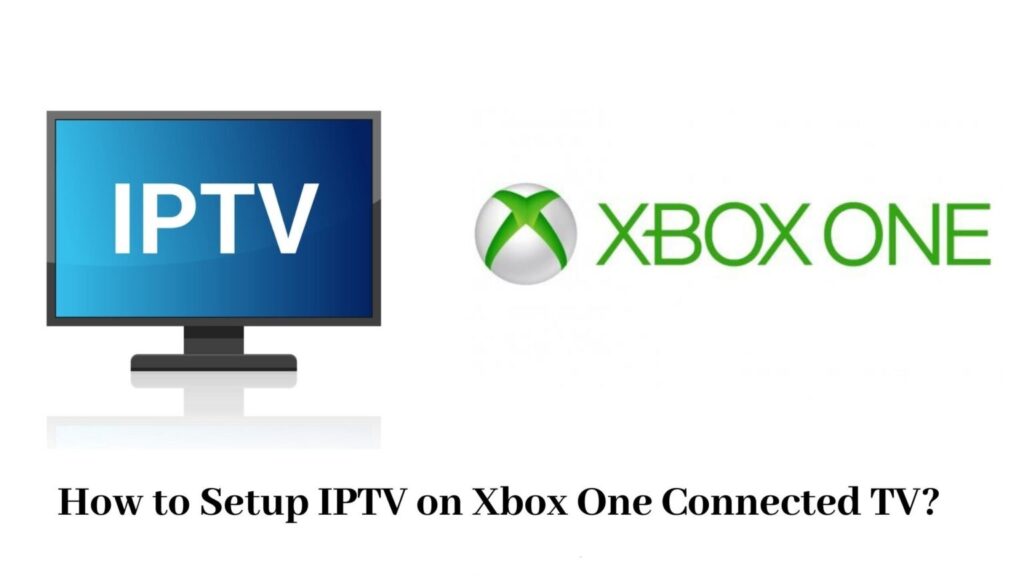
You Can Get Your Free IPTV Trial Subscription Package
How to Setup IPTV on Xbox One Connected TV?IPTV on Xbox One
- Using Kodi Media Center
- Using My IPTV Player
How to Stream IPTV on Xbox One using Kodi Media Center?
As we all know, with Kodi Media Center, users can have access to live TV.
Step1:
Launch your Xbox One console and establish a Wi-Fi connection to it.
Step2:
Open the Store Menu.
Step3:
Use the search bar and search for the Kodi Media Center app.
Step4:
Select the Kodi Media Center app from the results and click the Get/Install button.
Step5:
This will install the Kodi Media Center app on your Firestick Xbox One console.

Step6:
Then, click open the Kodi Media Center App.
Step7:
Open the Kodi Media Center and choose the Add-ons menu.
Step8:
Tap the Download Menu and choose PVR Clients.
Step9:
Navigate to PVR Simple Clients and click on it.
Step10:
Click the install button. After installation, right-click the add-on and go for the information option.

Step11:
Click the Configure option and head to the Settings page.
Step12:
Go to the General section and add the M3U Playlist URL offered by the IPTV provider.
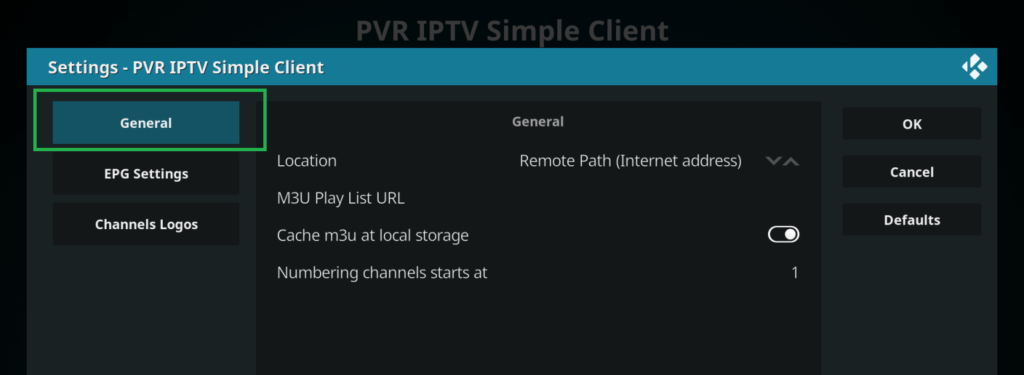
Step13:
Now, head to EPG Settings and the EPG Source URL and tap OK after adding the necessary details.
Step14:
After the prompting, restart the Kodi Media Center app and go for the TV Menu.
Step15:
From the list of available channels, you can opt for any of your favorite channels.
You Can Get Your Free IPTV Trial Subscription Package
How to stream IPTV on Xbox One using My IPTV Player?
We should remember that My IPTV Player is an official app on Xbox One console. So, it is definitely an easy process to load My IPTV Player on Xbox One. Let’s see to it.
Step1:
Launch your Xbox One console and connect it to your Wi-Fi network.
Step2:
Navigate to the Apps section.
Step3:
Search and locate the My IPTV Player.

Step4:
Now, tap the Get/Install button to download My IPTV Player on Xbox One.

Step5:
Open the My IPTV Player and head to Settings.
Step6:
Go for Add new playlist and EPG source.

Step7:
Choose the Remote Channels section.

Step8:
Type in the M3U Playlist URL which your IPTV provider offered.
Step9:
Then click on Add Remote list.
Step10:
Now add the EPG Source with the same username. And also, type in the EPG source URL and click on Add EPG Source.

Step11:
Go ahead with the configuration process by going to Settings and going for Select Playlist under Select Channel Playlist.
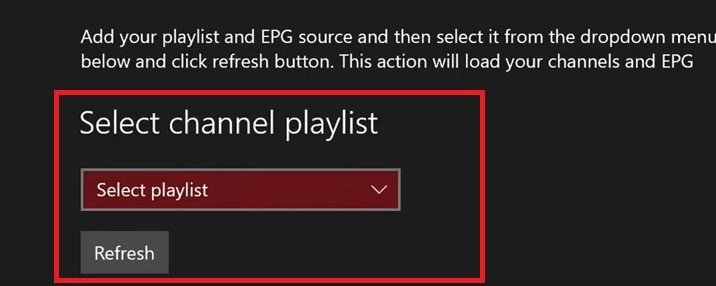
Step12:
Refresh the EPG source and click the Select the EPG Source and choose your EPG Source.
Step13:
Click the Refresh button.
Step14:
Enable Channel and EPG Settings by turning it on.

Step15:
Get back to My IPTV Player home screen.
Step16:
Go to the Channels section.
Step17:
Choose your favorite IPTV channel and get it streamed on your Xbox One.
Conclusion
To conclude, the above-mentioned methods will be of great use to the ones who want to have access to IPTV streaming on Xbox One. I hope you find this article useful. Thank you for reading.
IPTV is a lot cheaper than traditional cable and satellite networks. Unlike the traditional networks where you need a cable connection and a dish to stream live TV channels, with IPTV, you only need an internet connection, and you can stream live TV channels, VOD, PPV, and more from anywhere.
To watch +20 000 Live World-wide Channels and Constantly Being Updated With New Channels And +33 000 VODs!
You can Get Your IPTV Subscription Here
Note: We do not provide Adult Channels

