IPTV Smarters Pro—Install on FireStick, Android & iOS (2024)
how to put IPTV Smarters on FireStick devices like Fire TV Stick Lite, Fire TV Cube, and FireStick 4K. I have provided simple methods to install IPTV Smarters on Android TV Boxes, Smart Android TVs, and iOS devices. These devices include the iPhone, iPad, and iPod Touch.
Digitonika IPTV is extremely proud to offer IPTV Premium Subscription to you.
To get you started, here are some IPTV servers that you can try out:
What’s IPTV Smarters Pro?
IPTV Smarters, a.k.a. IPTV Smarters Pro, is an IPTV player where you can access channel playlists from multiple IPTV subscriptions. An IPTV management service, much like Smart IPTV, is available.
Unlike Smart IPTV, IPTV Smarters is free with the option to upgrade for additional features. IPTV Smarters Pro does not provide any IPTV services. It does not host any channels or have any playlists of its own.
You will need to use the login credentials of another IPTV service to use this service. Basically, you must already have an IPTV service provider subscription to use IPTV Smarters on FireStick and other devices.
IPTV Smarters works only with IPTV services that support M3U playlists or have an Xtream Codes API. The most significant advantage of IPTV Smarters is that it allows login from multiple IPTV subscriptions. You can access multiple IPTV services from one location, IPTV Smarters. Also, the app has a user-friendly interface, allowing a great streaming experience.
Lastly, if your IPTV subscription plan includes it, you can install and use EPG with IPTV Smarters.
Quick Features of IPTV Smarters
Here are some important points:
- IPTV Smarters doesn’t host any channels of its own. It only lets you use its interface to access channels from other IPTV service providers.
- You MUST have a subscription from at least one IPTV service provider to use IPTV Smarters.
- You can use the M3U playlist URL or Xtream Codes API from your service provider to log in to IPTV Smarters.
- You can use multiple subscriptions from multiple IPTV providers.
- IPTV Smarters lets you access many IPTV subscriptions in one place without needing to install separate apps.
Is IPTV Smarters Pro Safe & Legal?
Unfortunately, IPTV Smarters Pro is unavailable on many reputed App Stores like Amazon and Google Play. Therefore, its safety status is complicated. With such apps, practicing caution and conducting research before using them is imperative.
That said, VirusTotal didn’t detect any issues when I tested the APK file for IPTV Smarters Pro. Have a look:
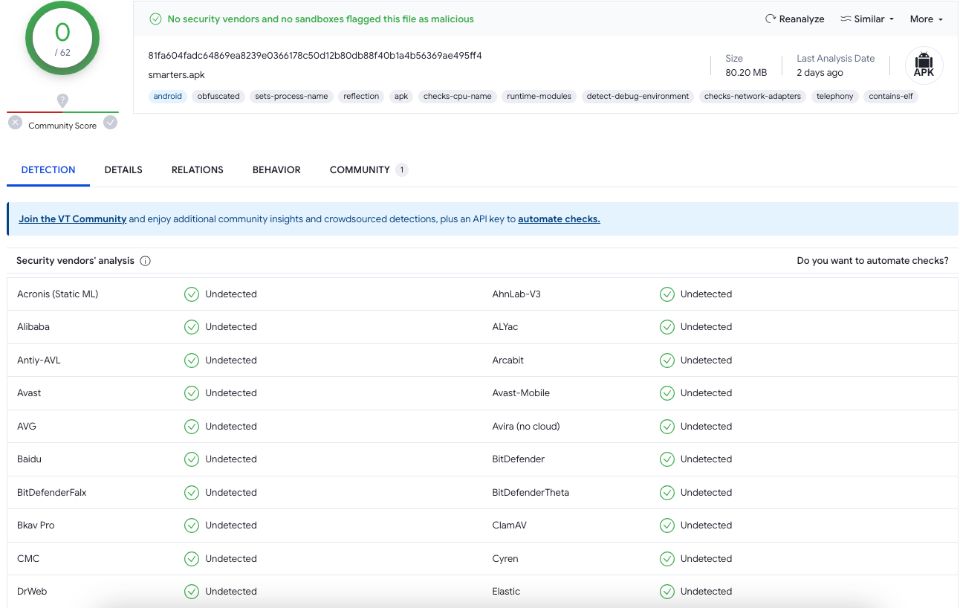
Next, the legality aspect of the app is also tricky. Again, the unavailability of reputed app stores affects an application’s legal standing. App Stores research and guarantee the safety and legality of all available apps. However, with third-party apps, you can’t be too sure.
How to Install IPTV Smarters Pro on FireStick
IPTV Smarters Pro is available on Google Play and Apple App Store for Android and iOS, but not on Amazon Store. Therefore, if you want it on your FireStick, you must sideload it.
Prepare Fire TV to Sideload IPTV Smarters Pro
We will download the IPTV Smarters APK using the Downloader app. This app will enable you to sideload IPTV Smarter on FireStick (because FireStick does not allow browser downloads).
So, we must have a Downloader on FireStick. Then, we need to enable permission for the app to install APK files. Here are the quick steps:
1. Click the Magnifying Glass > Search option on the home screen of FireStick. Type the name of the app (which is Downloader). When you see the Downloader option in the search results, click on it.

Choose the Downloader icon on the following screen and download and install the app.

2. Click Settings. Next, please choose the option My Fire TV. On the next screen, click Developer options when you see the following options displayed.
After that, select Install from unknown apps. Enable Downloader to change the status to ON.
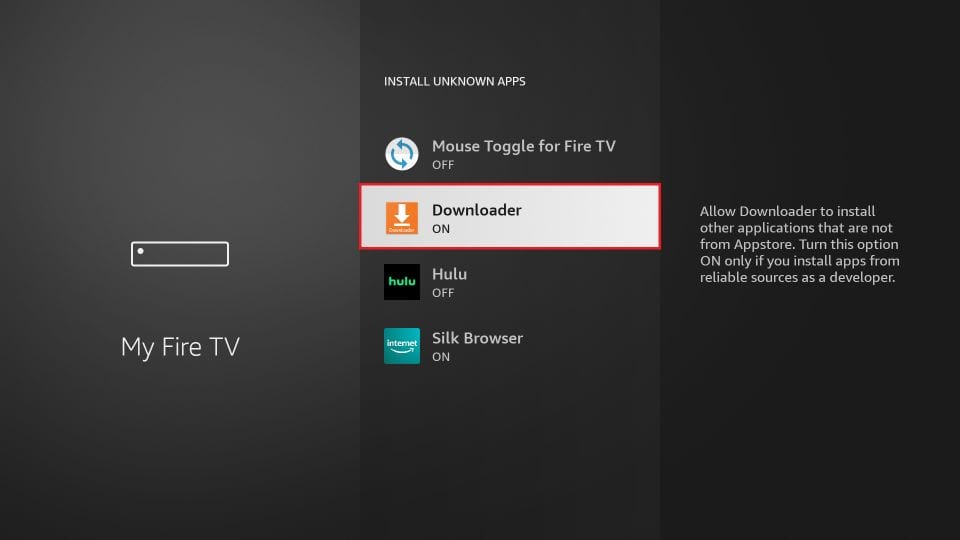
You have set up FireStick to allow installing IPTV Smarters and other apps from outside sources.
Sideload IPTV Smarters Pro APK
Here are the steps:
1. Open the Downloader app.
Click the URL textbox on the right side of the screen. Ensure that you select the Home option in the left menu.

2.Enter the following path on this window: firesticktricks.com/smarter. Next, click GO.
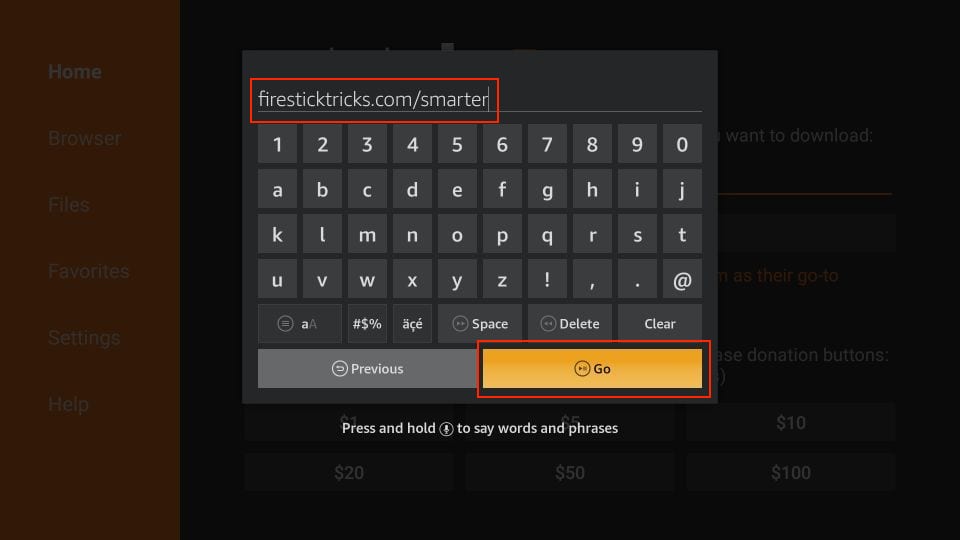
3. Give it a minute or two until the IPTV Smarter is downloaded onto your FireStick device.

4. When the download has been completed, the Downloader app will run the APK file, and the installation will start. Click Install.

5. Wait for the installation to finish.

6. Installation is concluded with the app installed notification. You may now choose to click OPEN and get started with IPTV Smarters.
I recommend choosing DONE so you may first delete the APK file and save some space on the FireStick storage.

7. If you click DONE above, you will return to the Downloader interface. Click Delete.
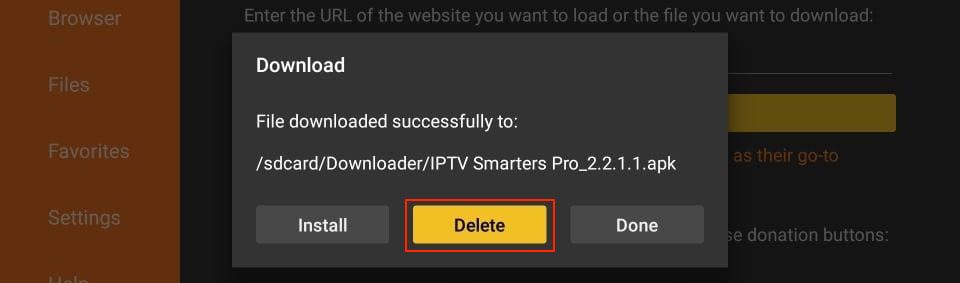
8. Again, click Delete.
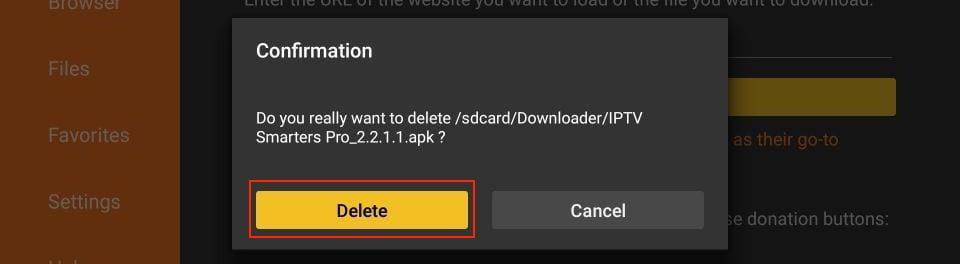
Great! You now have the IPTV Smarters app on FireStick.
Your FireStick / Fire TV is now all ready to stream your favorite content.
How to Use IPTV Smarters on FireStick
Before you launch IPTV Smaters, create its shortcut for easy access. Go to IPTV Smarters. Then, Press the Menu button on the remote (3-line button).
Next, click Move on the screen in the popup menu on the bottom right. Now, you can move the icon to the top shelf.
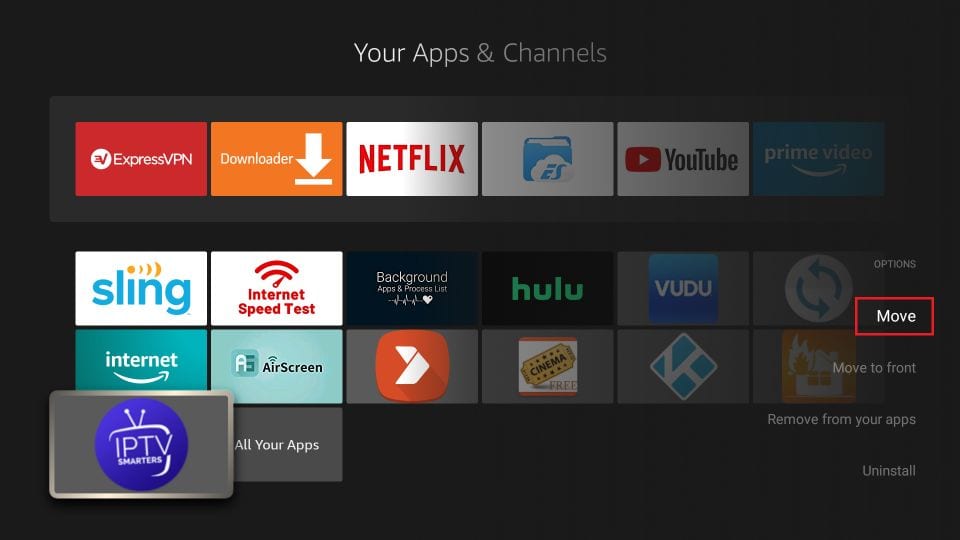
As I said before, IPTV Smarters DOES NOT have any channels of its own. It is a facilitator that lets you stream channels you can access through the IPTV service providers. Therefore, to use IPTV Smarters, you must have subscribed to at least one IPTV service.
When you run the IPTV Smarters app for the first time, the Terms of Use will be the first window. Scroll down and click Accept.
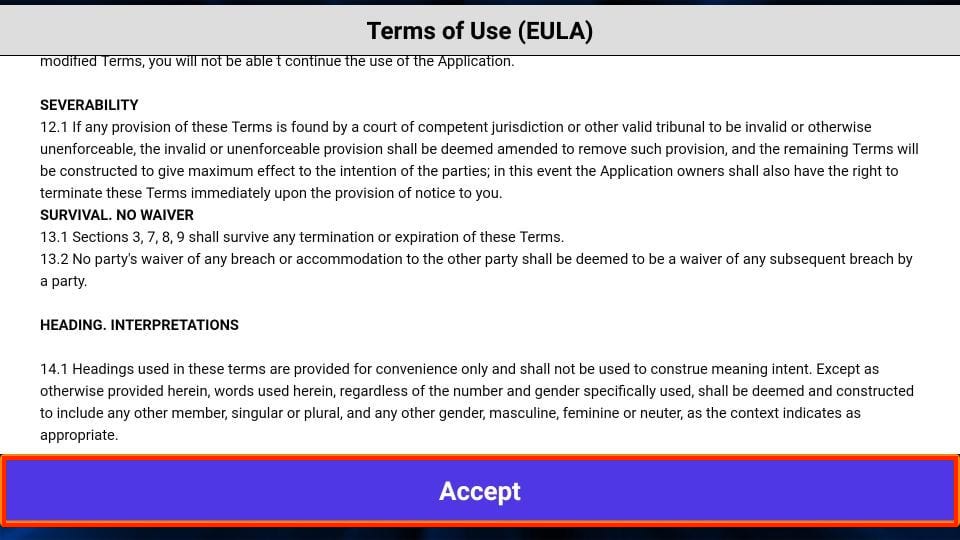
This is the window that you land on next. You must start by clicking ADD USER in the top-right corner or ADD NEW USER in the middle of the screen.
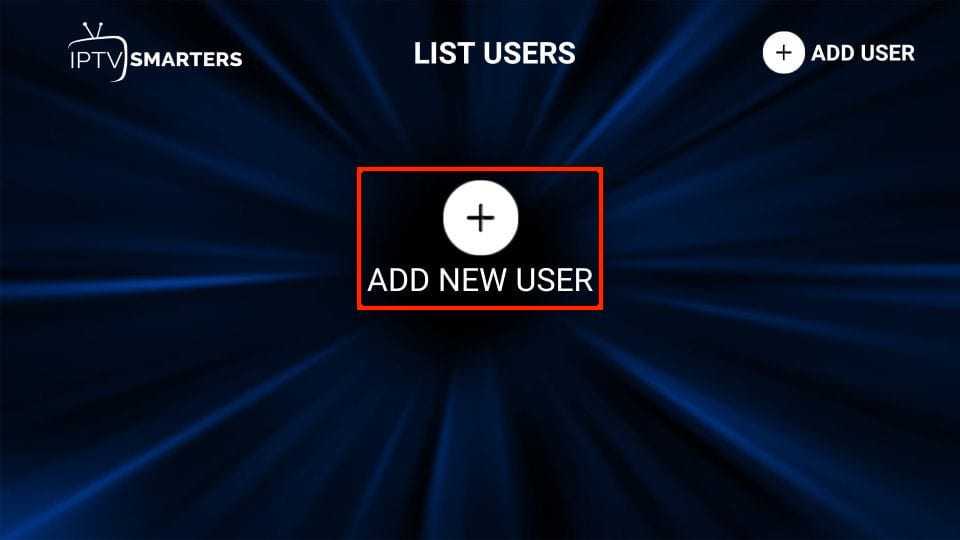
There are two ways to sign in to your IPTV service on IPTV Smarters
- Load Your Playlist or File/URL
- Login with Xtream Codes API
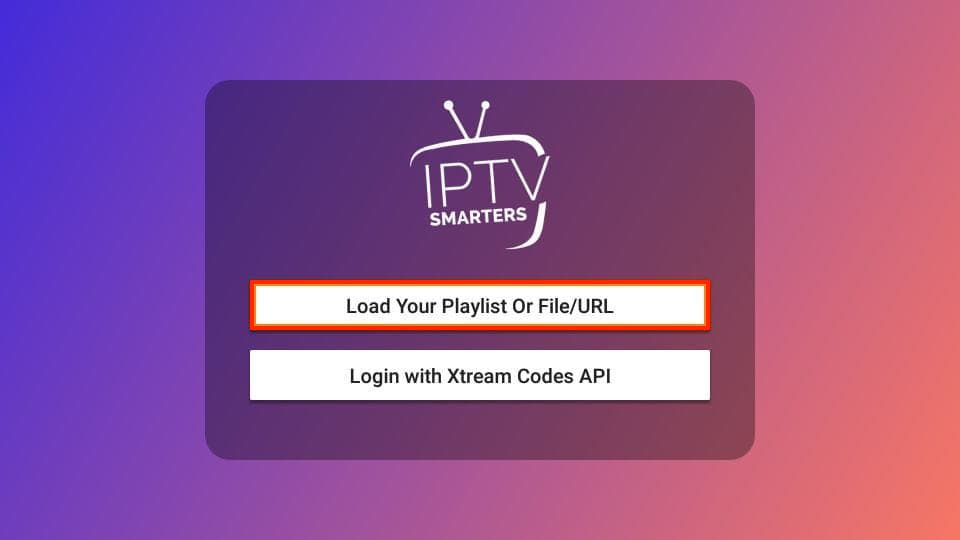
Load Your Playlist or File/URL
Your IPTV service MUST support the M3U playlist for you to use with IPTV Smarters. Not all the IPTV services do.
The IPTV service provider typically emails you the login details once you purchase their subscription plan. This email also contains the M3U Playlist and EPG links. You may contact the IPTV provider if you haven’t received the links.
The app may ask you for permission when you choose the Load Your Playlist or File/URL option. Click Allow.
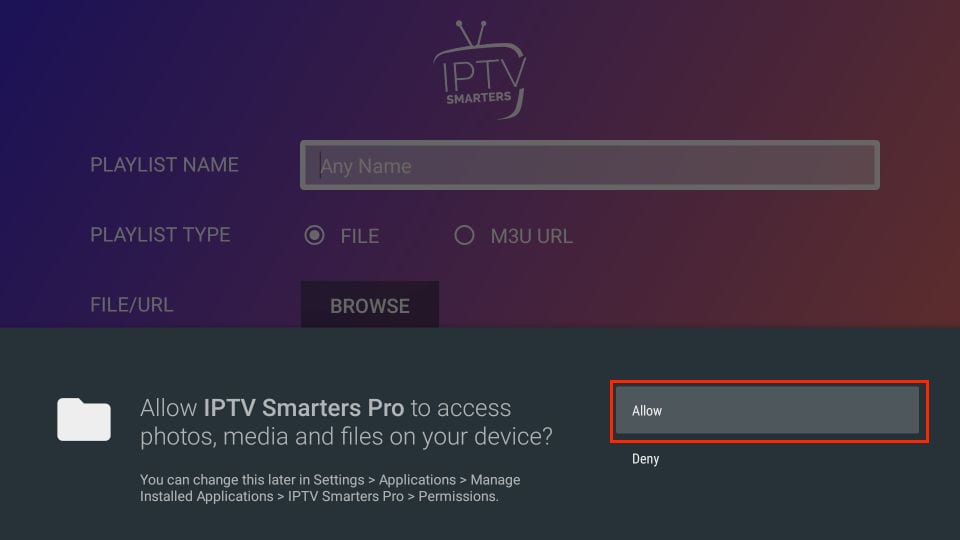
Here is the screen where you can enter the M3U playlist link. Make sure you choose the M3U URL radio box in the Playlist Type section.
In the Playlist Name section, type any name you like. Next, in the File/URL section, type the M3U URL. Then, click the Add User button.
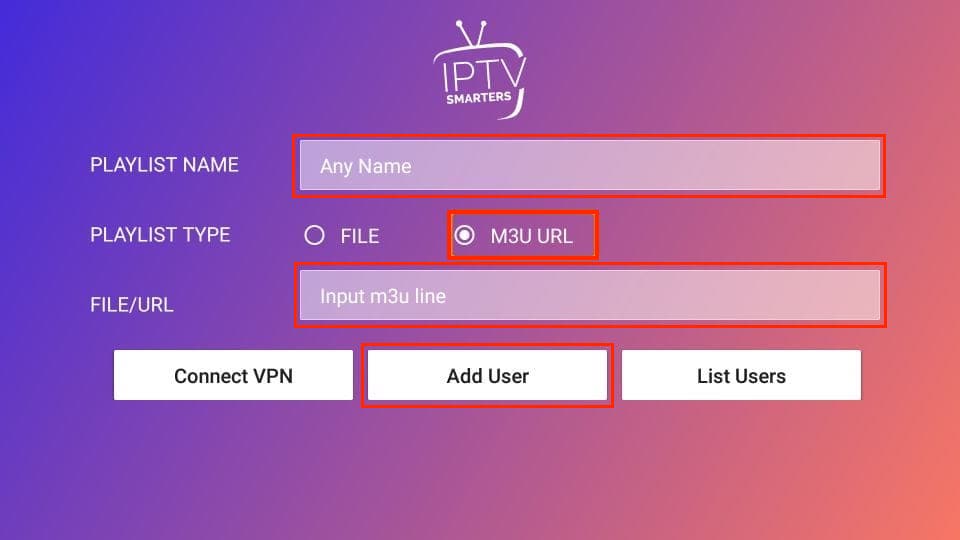
Login with Xtream Codes API
M3U playlist URLs are often long and difficult to type into the app using the FireStick remote. Therefore, I recommend using the Xtream Codes API instead. They are shorter and easier to type. However, Xtream Codes have been taken down, and I am unsure if the API Codes will work any longer.
Xtream Codes API is sent to you in your email by your IPTV provider, along with your M3U playlist URL. If you haven’t received them, contact your IPTV provider.
When you click Login with Xtream Codes API, here is the window where you can enter your details:
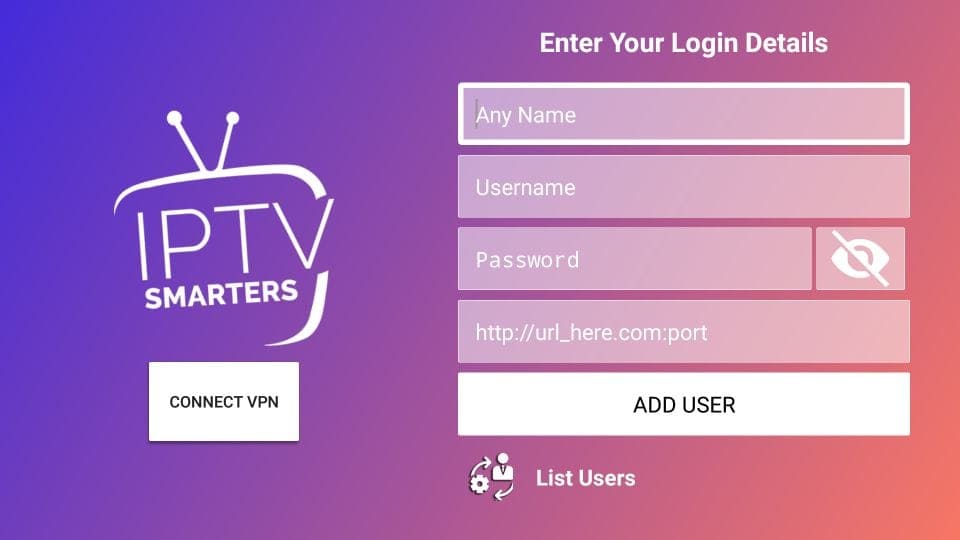
How to Install IPTV Smarters on Android Mobiles, Android TV Boxes, and Android Smart TVs
IPTV Smarters also supports Android platforms, including mobiles, TV boxes, and Smart TVs. But as it’s no longer available on the Google Play Store, you’ll need to sideload it.
Here are the steps to sideload IPTV Smarters on Android phones, TV Boxes, and Smart TVs:
- Launch a web browser and go to firesticktricks.com/smarter.
- Open the APK once it’s downloaded.
- Enable the browser to install apps from unknown sources.
- Return to the IPTV Smarters installation screen and click Install.
- Click Done once the app is installed.
How to Install IPTV Smarters on iOS (iPhone, iPad, and iPod Touch)
IPTV Smarters is also officially available on the Apple App Store. Follow the steps below to install the app on iOS devices:
- Open the Apple App Store on your device.
- Lookup for IPTV Smarters.
- Install Smarters Players Lite following the onscreen instructions.
You could log in to the IPTV Smarters app with your IPTV service credentials as FireStick or Android devices.
FAQ’s
Here are a few common IPTV Smarters Pro FAQs.
Is IPTV Smarters Pro available on the Google Play Store?
Unfortunately, IP-TV Smarters Pro is unavailable on the Google Play Store. The app has been removed from the App Store. Therefore, you will have to sideload IP-TV Smarters Pro on your devices. However, you can still get the application via the Apple App Store.
Can I watch free TV channels via IPTV Smarters Pro?
Although the ‘Pro’ in the IP-TV Smarters name may confuse some users, the service is entirely free. You can access the IP-TV Smarters Pro basic plan without paying a penny. That said, the platform also offers a Premium subscription for additional features.
Do I need to purchase an IPTV service for using IPTV Smarters Pro?
IP-TV Smarters Pro doesn’t host any of the available channels or content. It acts more like an IPTV management service. Therefore, to use IP-TV Smarters Pro, you must be subscribed to at least one IPTV service.
Final Words
IP-TV Smarters Pro is an excellent app for watching live TV and on-demand content. Moreover, the service supports multiple screens and is compatible with many devices. It’s an excellent service offering a free package covering all the essential features. So, will you be getting the IP-TV Smarters Pro app? Connect with us via the comment section.
