GET IPTV FREE TEST
Install Best IPTV On Toshiba Smart TV : If you want a stream live TV channels but feel that subscribing to each TV channel costs too much, then you should try using IPTV. IPTV [Internet Protocol Television] is a method by which you can stream live TV channels, movies, TV series, and more on the internet. By using IPTV, you can not only stream the content continuously, but you can also stream it anywhere and anytime with just an internet connection.
Digitonika offers you a Free Trial IPTV test without commitment or payment,
We’ll also cover what you can do if you face problems like geo-restrictions or buffering issues while enjoying All stream live . Hint: All you need is a VPN!
Our Recommended VPN – ExpressVPN
The IPTV function is divided into two, IPTV Providers and IPTV Players. The one who provides the content over the internet at a lower cost when compared to other cable providers is called the IPTV provider, and the one who streams the content from the providers is called the IPTV player. We can simply install the IPTV on your Toshiba Smart TV and enjoy streaming your favorite content.
Table of Contents
How to Install IPTV on Toshiba Smart TV
You can install IPTV on Toshiba Smart TV using different methods. They are:
How to Install IPTV Using Play Store on Toshiba Android Smart TV
If you are using Toshiba TV with an Android TV OS, you can go to the Play Store and install the IPTV.
IPTV Smarters On Toshiba Smart TV :
1. Turn on your Toshiba Smart TV and the Home screen, and select Google Play Store.
2. Go to the Search bar and type IPTV Smarters using the on-screen keyboard.
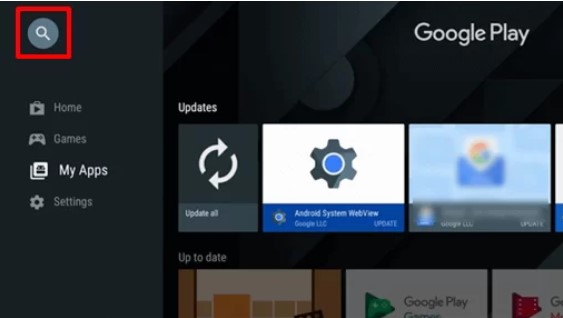
3. Choose the official app from the search results and select Install.
4. The app will be installed on your TV. Open the IPTV Smarters app.
5. Enter the Username, Password, and M3U URL of any IPTV provider in the given field.
6. Click on Add User, and the IPTV content will be loaded on your TV.
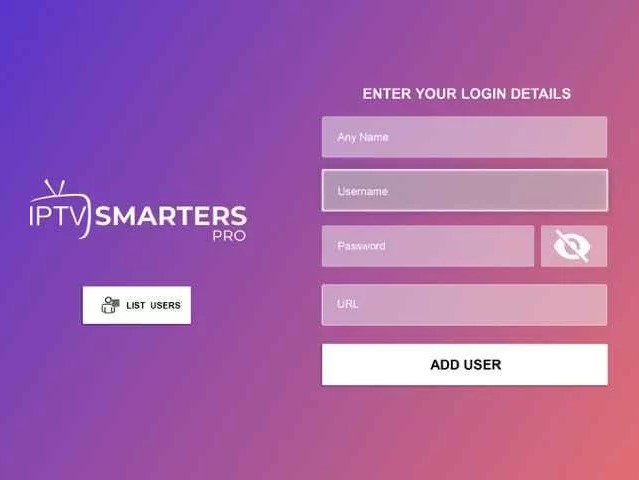
7. Enjoy streaming your favorite live TV channels on your Smart TV.
You Can Get Your Free IPTV Trial Subscription Package
Smart IPTV on Toshiba Smart TV
1. Open the Play Store app and search for Smart IPTV.
2. Choose the app from the suggestion list and click on Install.
3. Wait for the installation to be done and launch the Smart IPTV app.
4. Note down the MAC address that appears on the screen.
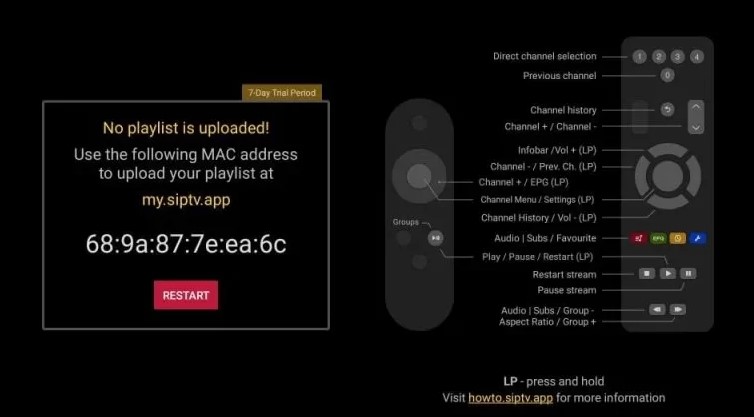
5. Visit Smart IPTV’s official website on your other devices.
6. Select My List on the menu bar.
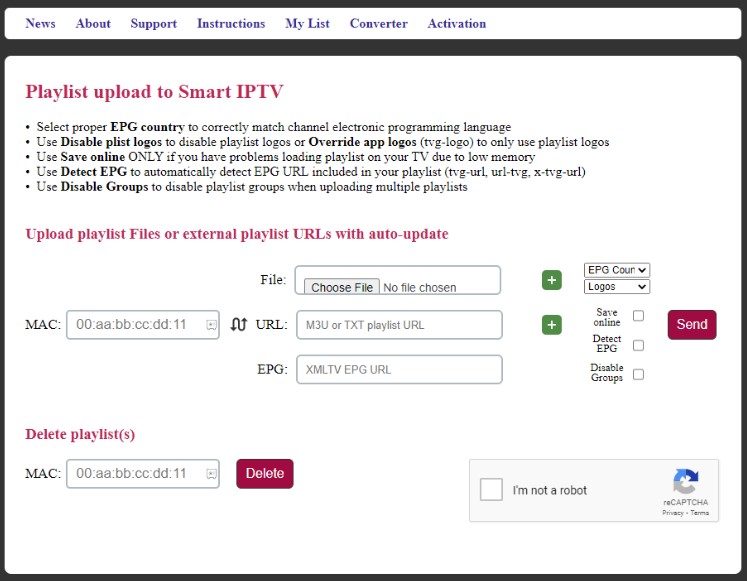
7. Type the MAC address you noted in the MAC section.
8. Enter the M3U URL of the IPTV in the URL section and click on Send.
9. Enjoy watching live TV channels, movies, series, and more on Smart TV.
How to Install IPTV Using Download on Toshiba FireOS Smart TV
When it comes to Toshiba Smart TV with a FireOS, you need to use the Downloader app to install IPTV.
1. Power on your Smart TV and select the Find tab.
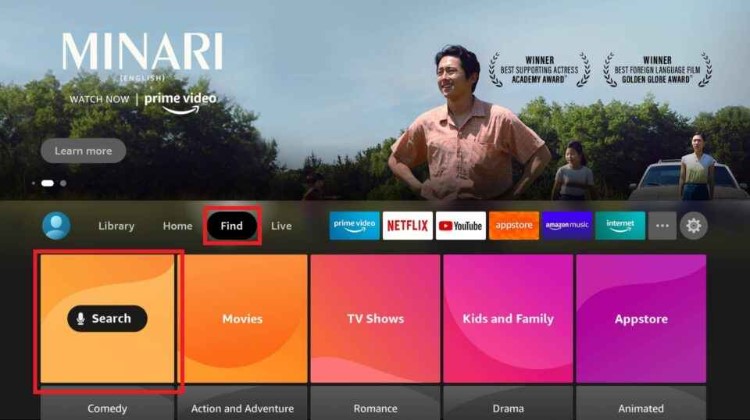
2. Select Search and enter Downloader on the search bar.
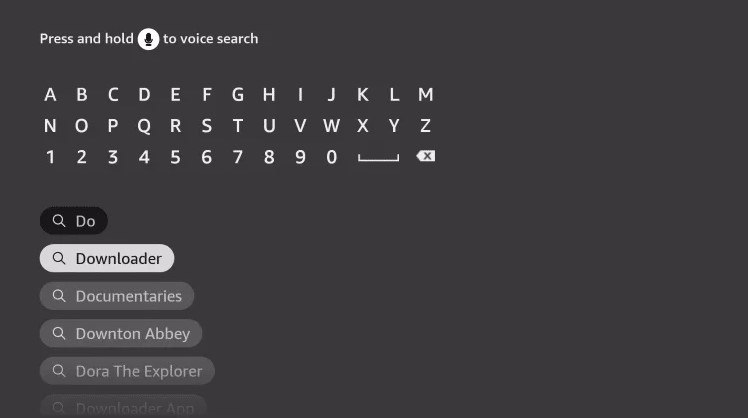
3. Choose the app from the results and click on Download to install the app on your TV.
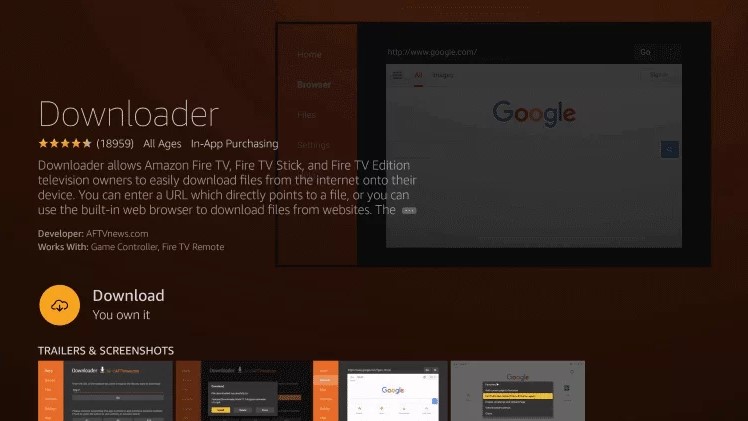
4. Return to the home screen and go to Settings.
5. Click on My Fire TV and select Developer Options.
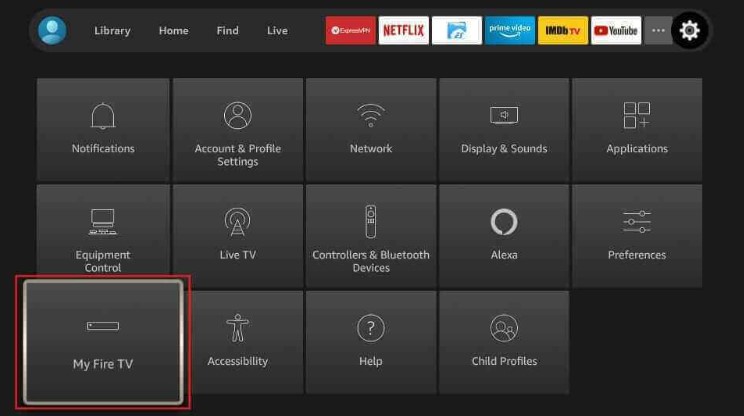
6. Select Install Unknown apps and choose the Downloader app from the list.
7. Turn on the toggle so that you can install apps from unknown sources on your device.
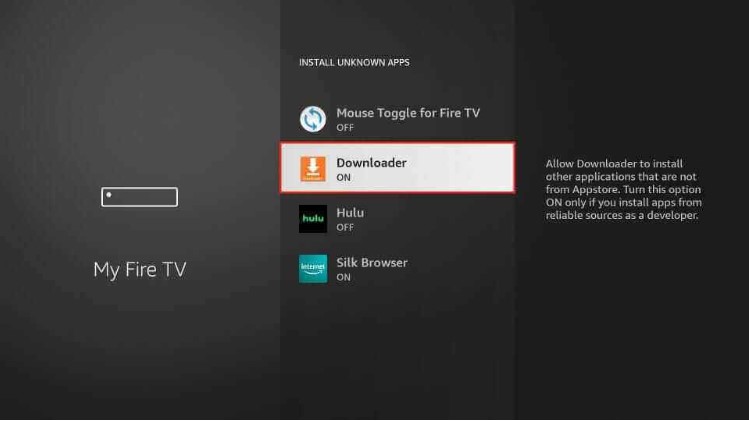
8. Go to the Apps section on your Smart TV and click on the Downloader app.
9. Type the URL of the Tivimate IPTV apk in the URL box and select Go.
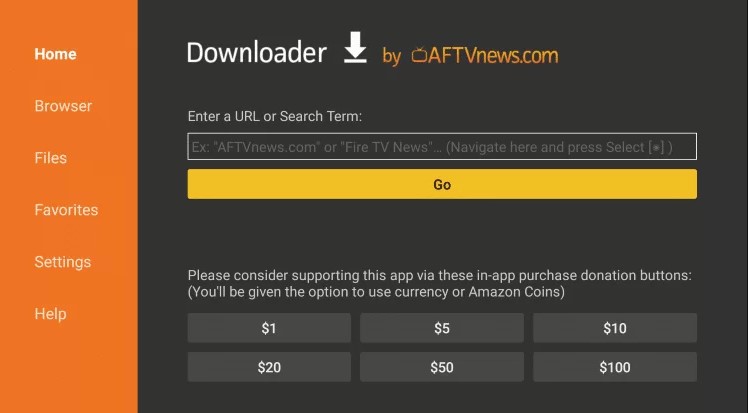
10. The app will be downloaded on your device, and click Install.
11. Once the installation is over, launch the Tivimate IPTV app.
12. Select Add Playlist and click on Enter URL.
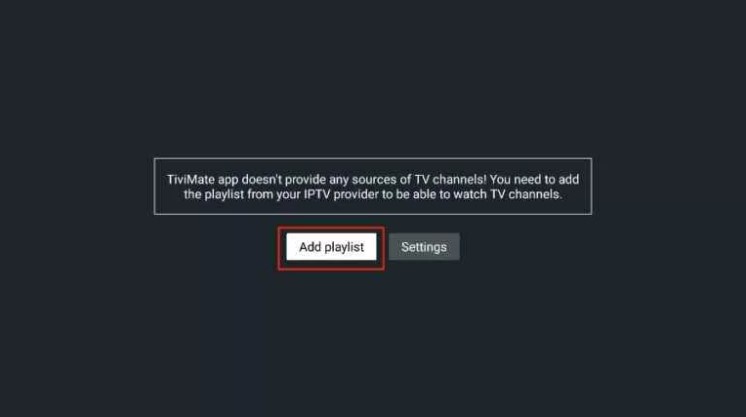
13. Enter the M3U URL of an IPTV provider and start watching your IPTV content on your Smart TV.
How to Install IPTV Using USB on Toshiba Smart TV
1. Switch on your PC and launch the browser.
2. On the Search bar, enter the GSE Smart IPTV apk.
3. From the search results, choose a trusted website and click on Download apk.
4. The apk file will be downloaded on your device.
5. Connect a USB drive to your PC and move the IPTV apk file to the drive.
6. Disconnect the USB from the PC and connect it to the USB port on the Smart TV.
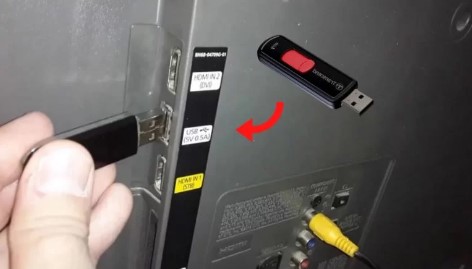
7. Go to Settings on your Smart TV and click on Device Preferences.
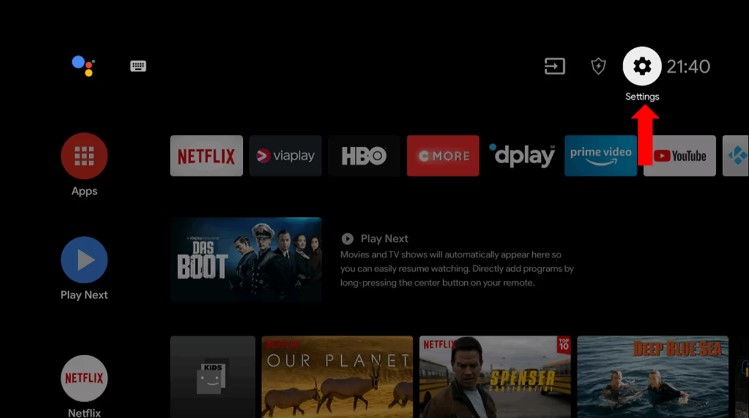
8. Select Security & restrictions and enable it.
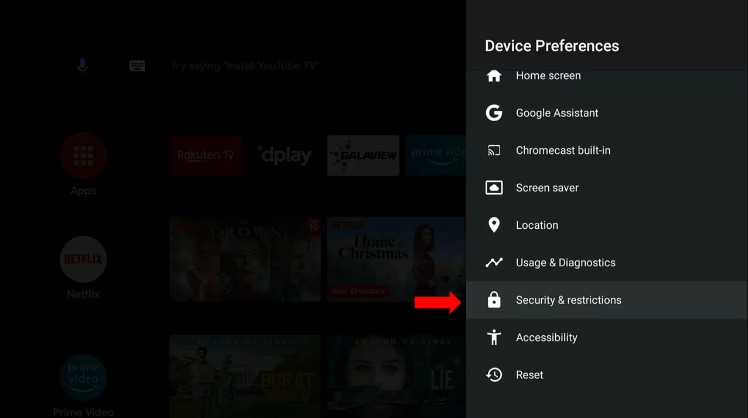
9. Move the IPTV apk file to your Smart TV and install the app.
10. After installation, open the GSE Smart IPTV app.
11. Click on the Hamburger icon and select Remote Playlist.
12. Select the + icon and click on Add M3U URL.
13. Enter the Name of the IPTV and the M3U URL of any IPTV in the Playlist name and Playlist URL section.
14. Click on Add. The contents will be loaded, and start streaming IPTV content on your Smart TV.
IPTV is a lot cheaper than traditional cable and satellite networks. Unlike the traditional networks where you need a cable connection and a dish to stream live TV channels, with IPTV, you only need an internet connection, and you can stream live TV channels, VOD, PPV, and more from anywhere.
To watch +20 000 Live World-wide Channels and Constantly Being Updated With New Channels And +33 000 VODs!
You can Get Your IPTV Subscription Here
Note: We do not provide Adult Channels
